The Ultimate Parent's Guide to YouTube Kids: Safety, Setup, and Smarter Screen Time
Is YouTube Kids truly safe? Our ultimate guide covers parental controls, step-by-step setup, and expert tips to create a secure digital environment. Learn how to use Google Family Link, manage screen time, and balance videos with real-world learning.
SOCIAL
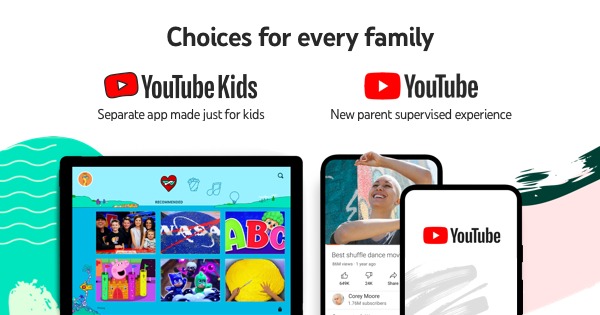
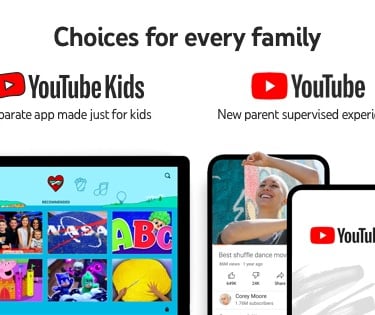
In the digital age, screens are an undeniable part of childhood. From catchy nursery rhymes to DIY science experiments, YouTube holds a vast universe of content that can both educate and entertain our little ones. But for every enriching video, there's a parent's legitimate fear of the dark corners of the internet—inappropriate content, addictive algorithms, and excessive screen time.
This is where YouTube Kids enters the picture. Promising a "safer" experience, it has become a go-to app for millions of families. But is it truly safe? And more importantly, how can you, as a parent, move from a passive observer to an active curator of your child's digital world?
This comprehensive guide goes beyond the basics. We will deconstruct YouTube Kids' features, provide a meticulous setup walkthrough, and deliver actionable strategies to ensure your child's online experience is not just safe, but positively beneficial.
Why YouTube Kids? Understanding the Core Benefits for Modern Parenting
While the main YouTube platform is a wild west of content, YouTube Kids is a walled garden, designed from the ground up with a younger audience in mind. Its advantages are significant:
1. A Proactively Safer Viewing Environment
The app employs a mix of automated filters built by machine learning, human review, and partnered content providers to sift out most inappropriate material. While not infallible (a point we will address later), it creates a formidable first line of defense, blocking the vast majority of content clearly not intended for children.
2. Unparalleled Customization for Peace of Mind
This is YouTube Kids' superpower. Unlike the one-size-fits-all main site, it offers granular control:
Age-Based Content Levels: You can select from three presets: Preschool (Ages 4 & under), Younger (Ages 5-8), and Older (Ages 9-12). Each tier opens up a different library of content suited to that developmental stage.
Search Toggle: The single most important setting. Turning "Search" off restricts your child’s viewing to a more limited set of videos that have been more rigorously verified by the YouTube Kids system. This is highly recommended for younger children to prevent them from stumbling into unwanted content.
Approved Content Only Mode: For the ultimate control, you can switch off the algorithm entirely. In this mode, your child can only watch videos, channels, and collections that you have personally hand-picked and approved.
3. Individualized Profiles for Sibling Harmony
Every child is different. The multiple profile feature allows you to create a unique experience for each kid. Your 5-year-old can have a profile with "Search" off and preset to "Younger," while your 10-year-old can have a different profile with slightly broader access, all under your single parent account.
4. Built-In Time Management Tools
The integrated timer is a game-changer. Instead of you being the enforcer who has to wrestle the tablet away, you can set a limit (e.g., 30 minutes). When time is up, the app gently stops, and a friendly animation tells your child that their viewing session is over. This externalizes the limit and helps teach self-regulation.
The Step-by-Step Blueprint: How to Set Up YouTube Kids for Maximum Safety
Setting up the app correctly is critical. Here’s how to do it, step-by-step:
Step 1: Download and Initial Setup
Download the "YouTube Kids" app from the iOS App Store or Google Play Store. Open it and select "I’m A Parent" to begin the setup process. You will be guided to sign in with your Google account (this is essential for parental controls).
Step 2: Create Your Child’s Profile
You will be prompted to create a profile for your child. Enter their name, their age (this is crucial for the initial content settings), and let them choose a fun avatar. This makes the experience personal for them.
Step 3: The Critical Content Settings
You will now land on the most important screen: choosing the content level. Do not rush this. Select the option that best fits your child’s maturity, not just their age. When in doubt, choose the more restrictive setting.
Step 4: Locking Down the Settings (The Parental Lock)
Look for the lock icon in the bottom right corner of the app. You will need to solve a simple math problem or enter your custom passcode to access this area. This prevents kids from changing the settings themselves. Inside, you can:
Turn search on or off.
Adjust the content age setting.
Review and manage your child’s watch history.
Approve content yourself: Under "Approved content only," you can hand-pick every single video and channel available to your child.
Step 5: Supercharge Control with Google Family Link
For remote management and deeper oversight, download the Google Family Link app and link it to your child's profile. This allows you to:
Manage screen time limits directly from your phone.
Remotely lock your child’s device when time is up.
View app activity reports to see what they’re watching.
Adjust YouTube Kids settings without needing their tablet.
What About the Main YouTube App? Navigating Supervised Accounts
For children over 13 who may be transitioning to the main YouTube platform, Supervised Accounts are the essential middle ground between YouTube Kids and a full account.
A parent must create and manage this account through Family Link. You can choose from three content settings:
Explore: For kids ready to explore a wider range of videos, including vlogs and gaming content.
Explore More: Broader content, including live streams.
Most of YouTube: excludes only age-restricted content.
